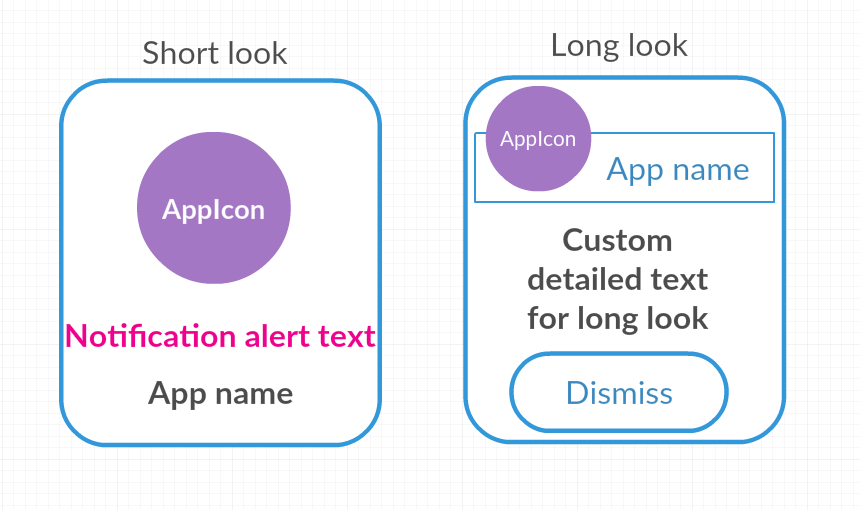This post covers the important APIs or features to be noticed in iOS10.
What’s deprecated ?
API’s related to notifications are deprecated, use UserNotification framework instead.
All of the notification handling methods has been deprecated, try to adopt to the UNUserNotificationCenterDelegate protocol and new delegate methods accordingly.
What’s new?
Haptic Feedback:
In iOS 10 we can get user’s feedback using UIFeedbackGenerator and it’s subclasses according to the scenario.
SiriKit:
To make your app’s services and content available from Siri, we can use SiriKit. This provides support for the following services.
- Audio or video calling
- Messaging
- Sending or receiving payments
- Searching photos
- Booking a ride
- Managing workouts
- Adjusting settings in a CarPlay-enabled vehicle (automotive vendors only)
- Making restaurant reservations (requires additional support from Apple)
Proactive Suggestions:
We can make our app listed down in list of suggestions in Safari search results, Siri, Spotlight using several new APIs in iOS 10. Using this makes the system suggest your app to users at appropriate times.
Some of the APIs that include proactive suggestion,
- NSUserActivity
- Core Spotlight
- MapKit
- UIKit
- Media Player frameworks
Messages framework for interacting with your app from iMessages app:
You can create Sticker packages or a custom UI to interact with your app when the user is currently using iMessages app by creating App extensions.
We can create the Sticker pack or app extension using Messages.framework.
User Notifications:
iOS 10 introduces the UserNotifications framework to schedule, customize and handle the notifications (Local or Remote). We can also customize the UI of the notification using UserNotificationsUI.framework.
API’s to use,
- UserNotifications.framework
- UserNotificationsUI.framework
Speech Recognition:
Using the APIs in the Speech framework , you can perform speech transcription of both real-time and recorded audio. Since you are using user’s voice recognition you have to request and get User’s permission. To request the user’s permission, you must add the NSSpeechRecognitionUsageDescription key to your app’s Info.plist file and provide content that describes your app’s usage.
App Search Enhancements:
CoreSpotlight framework and NSUserActivity API’s has several enhancements for improved Search functionality in and through your app.
CallKit:
Now you can create App extension to enable call blocking and caller identification using CallKit, Also your VoIP app can integrate CallKit to interact with the iPhone UI and give users a great experience.
New App Extensions:
iOS 10 introduces several new extension points for which you can create an app extension, such as:
- Call Directory
- Intents
- Intents UI
- Messages
- Notification Content
- Notification Service
- Sticker Pack
For detailed API differences, refer this page.